Non-Enterprise Companies and Users
Managing Non-Enterprise Companies in Calendar
When creating or editing a User Entry in Calendar, you may wish to choose
a company that is not in Enterprise.
Steps to add a Non-Enterprise company in Calendar:
- From the Calendar User Entries Menu, choose Manage Non-Enterprise
Companies.
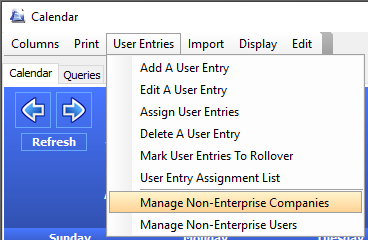
- The Non-Enterprise Companies dialog box will appear. Click Add
to add a company.
- Enter the company name and the abbreviation you would like to use
for that company.
- Click OK to proceed. Now when creating or editing a User Entry,
the Non-Enterprise company will be an available option in the company
list.
Creating Non-Enterprise Users
Non-Enterprise users may be selected for the Preparer, the Reviewer,
Assignment 1, Assignment 2, or Assignment 3.
Steps to add a person who is not an Enterprise user to your Calendar
assignment choices:
- From the Calendar date list, click on the applicable assignment
field (Preparer, Reviewer, Assignment 1, etc.) and select Create New
from the dropdown list.
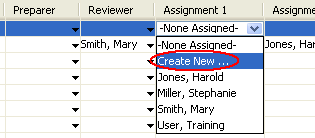
OR go to the Enterprise Tools Menu or the Calendar User Entries Menu
and select Manage Non-Enterprise Users.
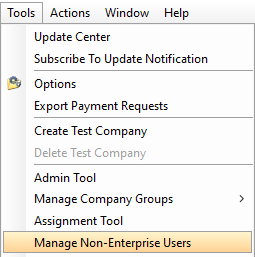
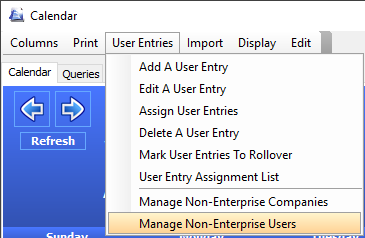
- The Non-Enterprise Users dialog box will appear. Click Add to add
a user.
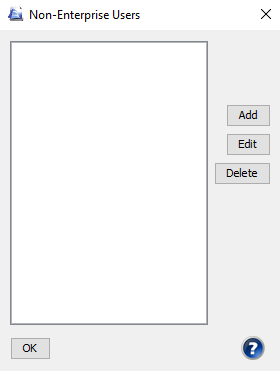
- Then enter the user's name and e-mail address.
- Click OK to proceed. You will now see this user as an available
option in the Calendar assignment dropdown box.
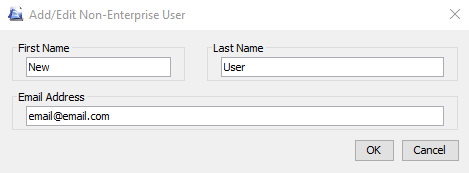
Our website
address: www.tritechsoft.com
Our mailing
address: 1205 S. Greenville Ave, Allen, TX 75002.
Questions?
You can reach us at 1-800-380-6407
Or
contact Support
here.
©1995-2019
TriTech Software Development Corp. ©2006-2019 TriTech Services Inc. All
rights reserved. Premium Pro® is a registered trademark.