The ics export includes the return name, tax type, jurisdiction, and company name.
You have the option to export your Premium Pro Calendar entries and import them into other calendar programs that support ICS files, such Microsoft Outlook.
You can export Calendar entries from the date list on either the Calendar tab or the date list on the Query tab:
Importing a Calendar ICS file into Outlook
If you exported entries due on a single due date, you can double click on the file you exported and then click Save and Close on the window that appears. The entries will be added to your Outlook calendar. This method only works if you exported items due on the same due date.
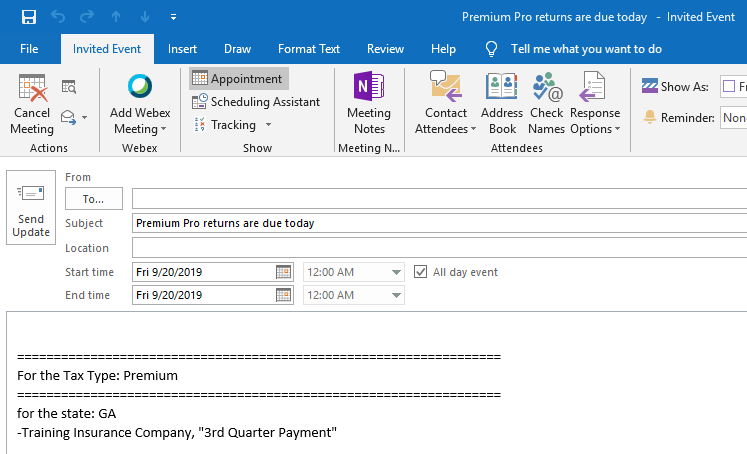
If you exported entries due on multiple dates:

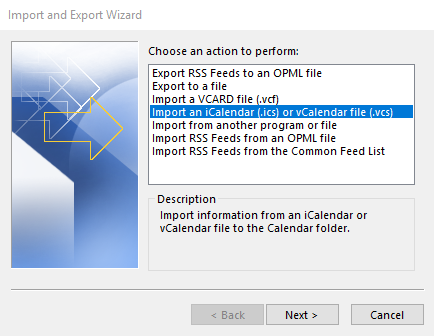
If you exported Calendar entries due on a single due date, you can double-click on the file you exported and then click Save and Close on the window that appears. The entries will be added to your Outlook calendar. This method only works if you exported items due on the same due date.
Our website address: www.tritechsoft.com
Our mailing address: 1205 S. Greenville Ave, Allen, TX 75002.
Questions? You can reach us at 1-800-380-6407
Or contact Support here.
©1995-2019 TriTech Software Development Corp. ©2006-2019 TriTech Services Inc. All rights reserved. Premium Pro® is a registered trademark.