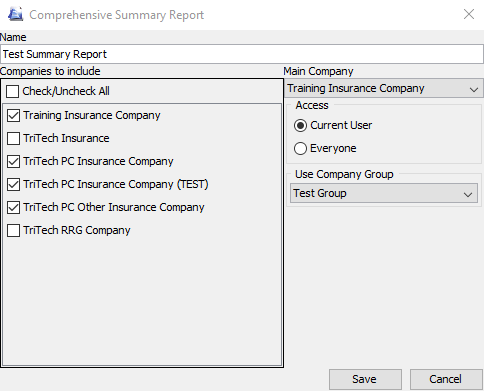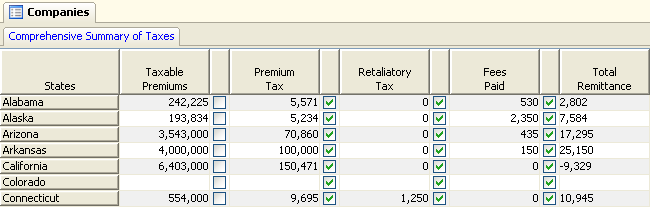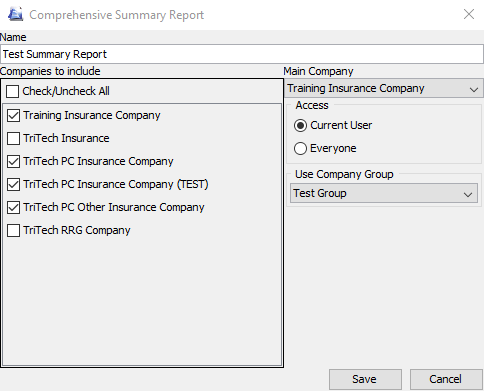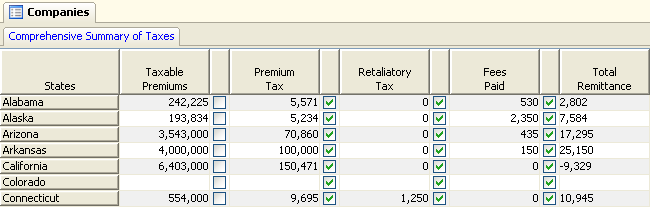Premium Pro Help
Comprehensive Summary Report
The Comprehensive Summary Report allows you to choose which companies
you want to see a Comprehensive Summary of Taxes for. You can create multiple
reports that contain different sets of companies.
Steps to Access the Comprehensive Summary Report:
- Go to the Report menu and select View Comprehensive Summary Report.
Report>Comprehensive Summary Schedule/Report
- A dialog box will appear. Select New.
- Enter a name for the group of companies.
- Select the companies to include in the current report.
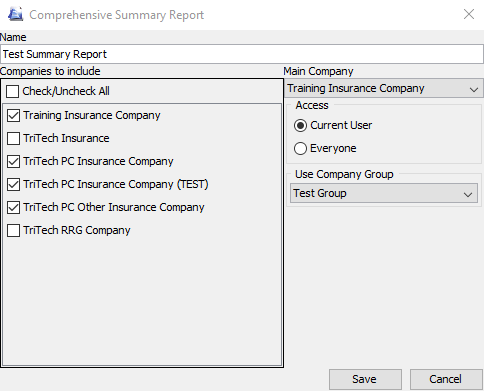
- Select the Main Company. The software will use this company’s summary
of taxes options (inclusion of items in determining the effective
tax rate) for all companies in the group.
- Choose if you would like to make the report accessible to everyone
or accessible to the current user only.
- Click Save.
- Highlight the report and then select Open to view it.
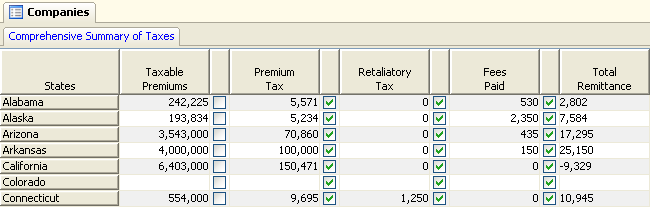
For information on Sorting and Filtering,
please click here.
Our website
address: www.tritechsoft.com
Our mailing
address: 1205 S. Greenville Ave, Allen, TX 75002.
Questions?
You can reach us at 1-800-380-6407
Or
contact Support
here.
©1995-2019
TriTech Software Development Corp. ©2006-2019 TriTech Services Inc. All
rights reserved. Premium Pro® is a registered trademark.