Both the Print/Options tab and the Options/Digitized Signature tab include an item called Digitized Signature. For an additional fee, TriTech can create a facsimile signature for each authorized signer.
The Digitized Signature option allows you to print a facsimile of a signature on each municipal return.
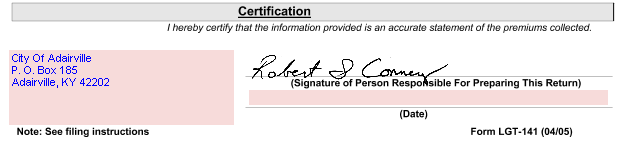
To use a digitized signature, go to Tools-->Options-->Digitized Signature Tab and check the “Display Digitized Signature” check box. You may save the digitized signature to a folder on your local desktop computer or on the network. Use the Browse button to set this directory. Then select the signature you want to print on the return.
Tools-->Options-->Digitized Signature Tab
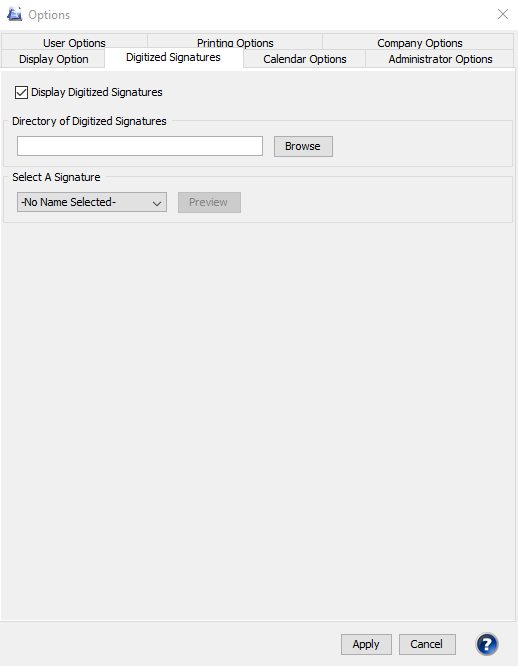
Once the digitized signature option is checked from the Tools menu, you may also select which digitized signature to use on forms from the Print Options Tab.
File-->Print-->Options Tab

Our website address: www.tritechsoft.com
Our mailing address: 1205 S. Greenville Ave, Allen, TX 75002.
Questions? You can reach us at 1-800-380-6407
Or contact Support here.
©1995-2019 TriTech Software Development Corp. ©2006-2019 TriTech Services Inc. All rights reserved. Premium Pro® is a registered trademark.