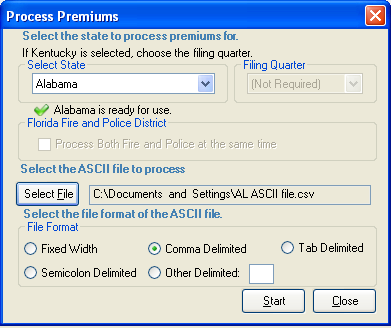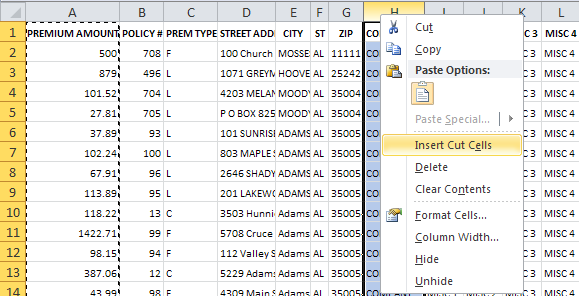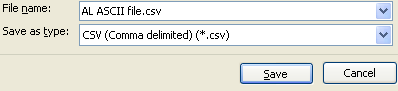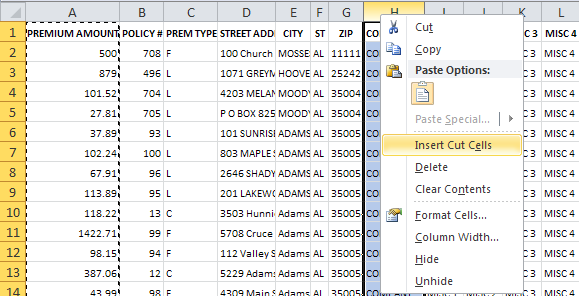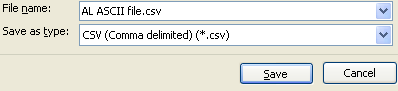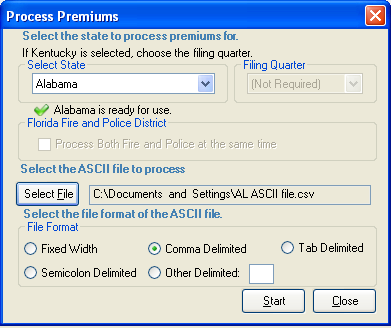Creating an Allocator Source File from an Excel File
To begin using Premium Pro Allocator, you must have an ASCII
file that is formatted according to the ASCII
File Layout. You may use an existing Excel file to create a
comma delimited ASCII file that is ready to process in Allocator.
*Please note that in order to create an ASCII file with more than 65,000
lines, you must use a version of Excel from 2007 or later.
Steps to convert an Excel spreadsheet to an Allocator ASCII file:
- Ensure that your Excel spreadsheet includes all required data and
that the data does not exceed maximum lengths. Please see the Specifications
for a Delimited ASCII File for details.
- Arrange the data in the correct order according to the Specifications
for a Delimited ASCII File. To re-order a column, right-click
on the column header and choose cut.

- Then right-click on the column header where the data should be,
and choose Insert Cut Cells. Repeat until all data is in the correct
order.
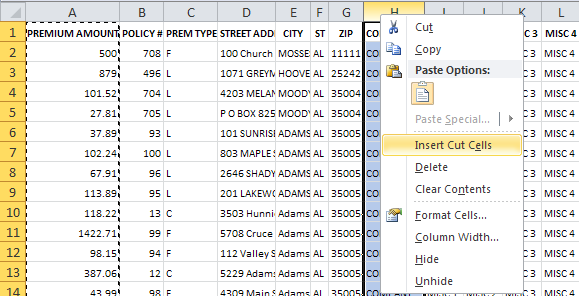
- If your spreadsheet contains a description at the top of each column,
delete this row. Your spreadsheet should contain policy information
only.
- Now click on the file menu and choose “Save as”. Then select “CSV
(Comma delimited) (*.csv)” from the “Save as type” drop-down box.
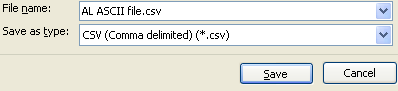
- Then click the “Save” button. Respond OK or Yes to any prompts.
Now you can follow the steps
to process your premiums. Choose Comma Delimited for the file format
when processing the file.