The Preparer Signature Tool allows you to place a stamp of the preparer’s signature on returns. This tool is intended for use by paid preparers on returns that specifically allow such signatures.

Steps to add a Preparer Signature Stamp to a Form
Once the signature is visible on the page, it is available for anyone to view and print along with the form. However, only you and the admin user can delete or move your signature. Right click on your signature to choose to delete or move your signature.
In order to enable the Prepare Signature Tool, you must first agree to the Prepare Signature Authorization statement found under Tools>Options>User Options.
By checking the checkbox, you agree that the signature and initials are the electronic representation of your signature and initials for all purposes when used on documents within Premium Pro Enterprise, including tax, fees, assessments and other miscellaneous filings – just the same as a pen-and-paper signature or initial.
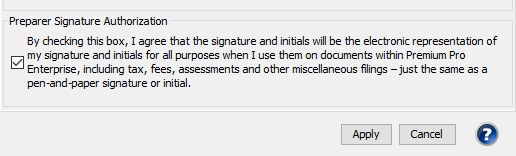
The signature stamp is the name of the logged in user. You cannot change the name on the stamp. You may change the font, font size, background color and font color by clicking on the icon dropdown and choosing to Edit Preparer Signature.
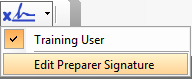
You may revoke authorization to use your signature on the returns by going to Tools>Options>User Options and unchecking the authorization checkbox. A popup warning will state that you will no longer be able to add a preparer signature to returns and all previously placed signature stamps will remain on any form you placed them on.
Our website address: www.tritechsoft.com
Our mailing address: 1205 S. Greenville Ave, Allen, TX 75002.
Questions? You can reach us at 1-800-380-6407
Or contact Support here.
©1995-2019 TriTech Software Development Corp. ©2006-2019 TriTech Services Inc. All rights reserved. Premium Pro® is a registered trademark.