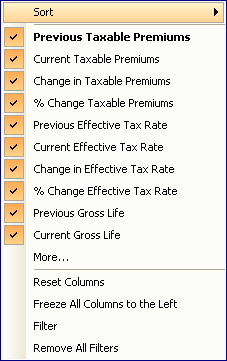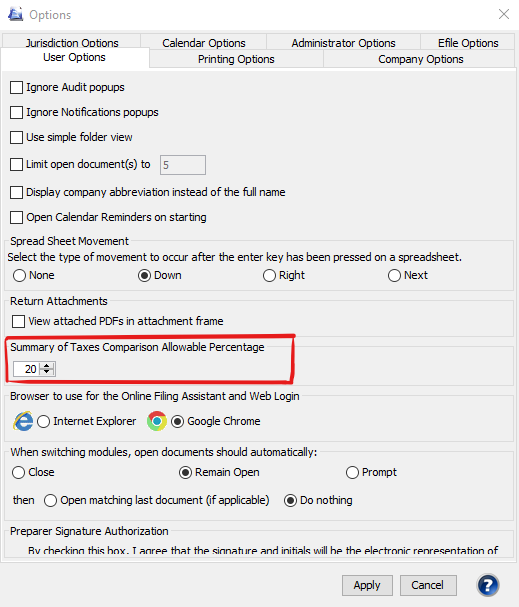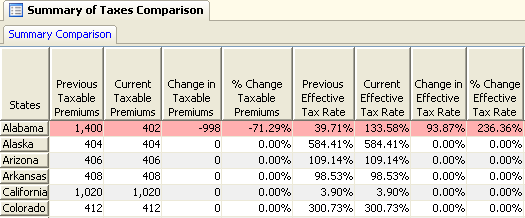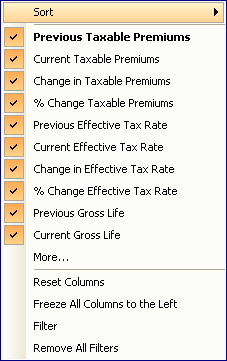Premium Pro Help
Summary of Taxes Comparison Report
The Summary Comparison report allows you to compare values in the Summary
of Taxes in the current year to values in the prior year.
Steps to view the Summary Comparison Report
- Set an allowable variance percentage. Any item over this amount
will be highlighted in the report. Go to Tools>Options>User
Options tab. Then choose the percentage under Summary of Taxes
Comparison Allowable Percentage. Click Apply.
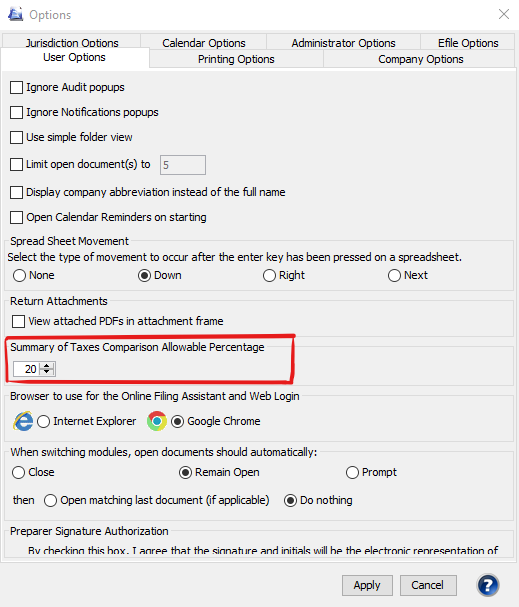
- Open the report. From the Report menu select View Summary Comparison
Report. Report>View Summary Comparison Report
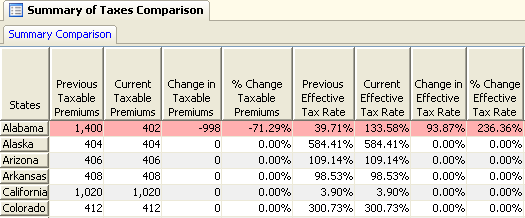
- You may right click on the column headings to choose which columns
you would like to display. Uncheck a column name if you do not want
it to be visible on the report. Choose More for more column choices.
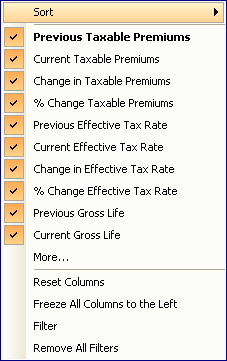
For information on Sorting
and Filtering, please see the corresponding help topic.
Our website
address: www.tritechsoft.com
Our mailing
address: 1205 S. Greenville Ave, Allen, TX 75002.
Questions?
You can reach us at 1-800-380-6407
Or
contact Support
here.
©1995-2019
TriTech Software Development Corp. ©2006-2019 TriTech Services Inc. All
rights reserved. Premium Pro® is a registered trademark.