|
You may simultaneously view any schedule, return, or report in the software. When you have more than one item open, simply right click on any item’s tab and select either New Horizontal or Vertical Group from the menu. You can also drag the tab and drop the item onto the workspace below to achieve the same results.
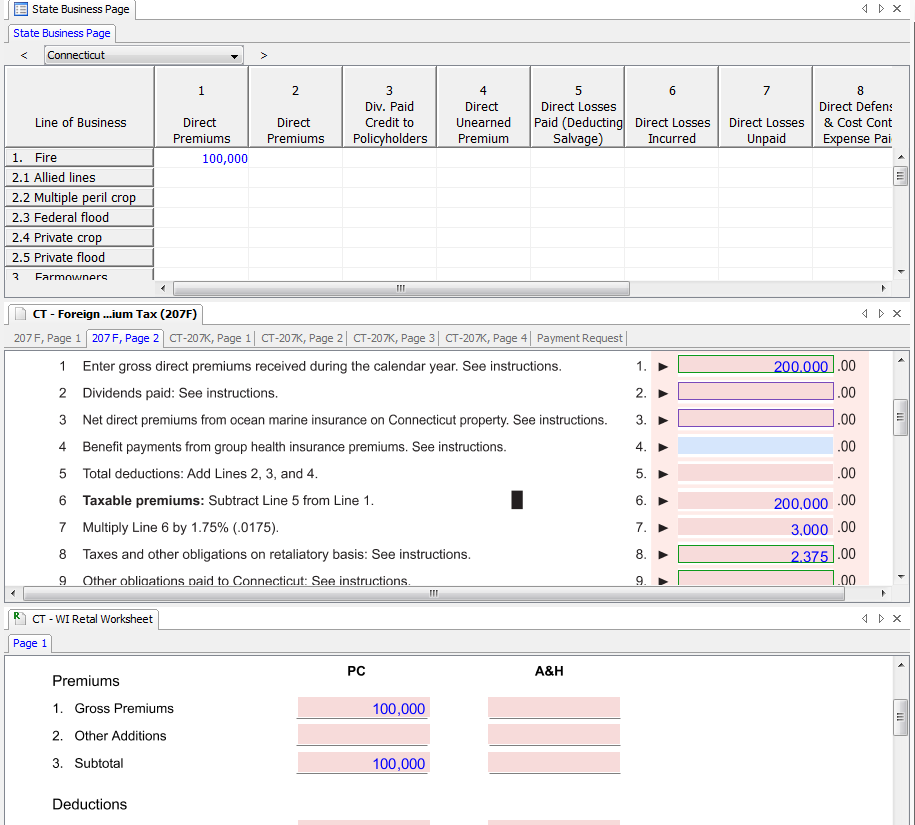
To synchronize the scrolling so all windows scroll simultaneously, go the Windows menu and select Synchronize Scrolling. Please note: for synchronized scrolling to work, the forms must be the same.
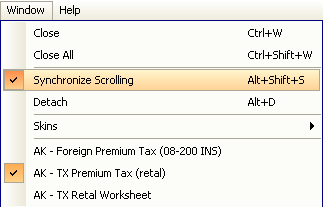
When you switch pages, each synchronized window will switch to the same page at the same time.

When you are viewing a return, you can easily view the prior year return by clicking the Open Previous Year’s Return button on the toolbar. View the returns side by side to compare.
You can also simultaneously view any item in any company, product, module, and year that is available to you in Premium Pro Enterprise. When switching between companies, products, years, and modules, you will be notified that you are navigating away from the current selection. You will also be asked if you want to close the open documents. Answering Yes will close all the open documents. If you select No, however, the open documents will remain open and be read-only.
When you are viewing a return, you can easily view the estimate returns for the active jurisdiction by clicking the Open Estimates button on the toolbar. You may choose to open all current year or all previous year estimate returns.
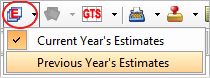
To enable a read-only document in the active window, right click on the light yellow read-only bar that is displayed across the read-only form and choose to switch to that form. This will switch to the specific company, product, module, and year to which the document belongs.
You will be asked if you want to close currently open documents. Answering Yes will close all the open documents. If you select No, however, the open documents will remain open and be read-only.
Our website address: www.tritechsoft.com
Our mailing address: 1205 S. Greenville Ave, Allen, TX 75002.
Questions? You can reach us at 1-800-380-6407
Or contact Support here.
©1995-2019 TriTech Software Development Corp. ©2006-2019 TriTech Services Inc. All rights reserved. Premium Pro® is a registered trademark.