Print
To print any report or map open the state you want to print in the Report
Tree, choose the File Menu and select Print. Or you may click on the print
icon appearing on the toolbar.
This loads the print dialog that allows you to print one or more reports.
To print a report:
- Expand the state you want to print in the Report Finder. If
printing KY reports, expand the appropriate quarter.
- Select Print from the File
Menu (or press Ctrl+P).
- Click the Change button to select or change the printer.
- Select one or more reports, Statistics, and/or Municipal Boundary
to print.
- f printing a custom report, select custom report and choose the
name of the report from the drop-down.
- You may print each report in landscape or portrait.
- Click the Print button to send the report to the selected printer.
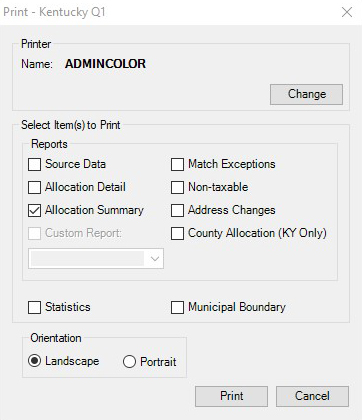
Alternately, you may open the report
you wish to print, then click the Print button on the toolbar.
This will immediately send the open report to the default printer.