Data, such as premiums, may be manually entered or copied into the Input Schedule.
Alternatively, data can be imported into the Input Schedule. If data is entered in the Input Schedule and saved, the municipality will automatically be activated. After the municipality is activated, it will be calculated using data from the Input Schedule.
The Import function allows you to import municipal premium amounts and other data from an ASCII file directly into the Premium Input Schedules. Importing eliminates the need to manually enter or paste data into the Input Schedules. You may manually create a properly formatted ASCII file, export data from Premium Pro Allocator, or export data from the Premium Tax Module. The Louisiana Form 1076 contains a municipal listing. If you have already completed this form in the Premium Tax Module, you may export this data to a text file and then import it into the LA municipal module. You may also import data directly from the Premium Tax module (File>Import>Import Premium 1076).
Only a properly configured ASCII file may be imported into Premium Pro Enterprise Municipal. For more information on the ASCII file layout, please see Appendix B.
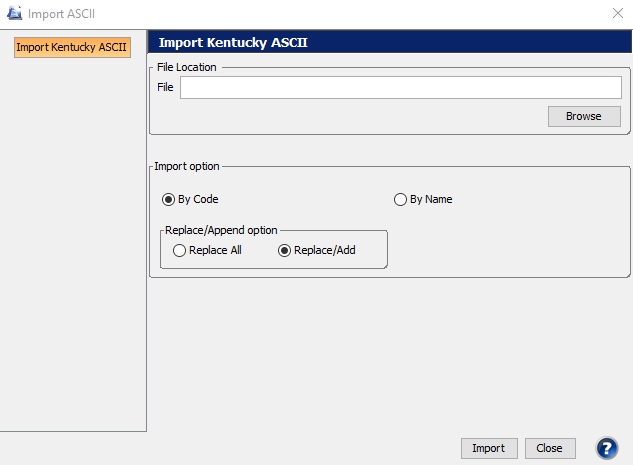
If there is more than one entry in the ASCII file for a municipality, a message will appear on the File Import dialog box. Choose whether or not you would like to sum the premiums for each municipality together.
If you have already imported data into the Input Schedule and later need to re-import an updated ASCII file, you can use the Replace/Append option to either replace all the data previously imported (Replace All), or replace/append the data to the data previously imported (Replace/Add).
After the import process is complete, you should review the data imported by accessing the Input Schedules. If the ASCII file is not properly configured, premiums will show up in the wrong column of the input schedule, if at all. If the city name is misspelled or the municipal code is wrong, premiums will appear in the Other Municipalities row of the Input Schedule.
If you report year to date premiums for each quarter in Kentucky, you can now import the premiums reported on the previous quarter. To do so, go to the File menu, select Import, then select YTD Premiums to, and choose the appropriate quarter. Selecting this option will source the applicable data into the adjustment columns of the input schedule, overwriting any existing values in those adjustment columns.
See also: Municipal Export
Our website address: www.tritechsoft.com
Our mailing address: 1205 S. Greenville Ave, Allen, TX 75002.
Questions? You can reach us at 1-800-380-6407
Or contact Support here.
©1995-2019 TriTech Software Development Corp. ©2006-2019 TriTech Services Inc. All rights reserved. Premium Pro® is a registered trademark.