Assignment Tool
The Assignment Tool allows Admin users or users with the appropriate permissions to assign specific jurisdictions, companies, and modules to each Enterprise user.
To access the Assignment Tool, go to the Tools menu and select Assignment Tool. From here, you can select the user, assignment title, product, companies, modules, and jurisdictions or municipalities you would like to assign.
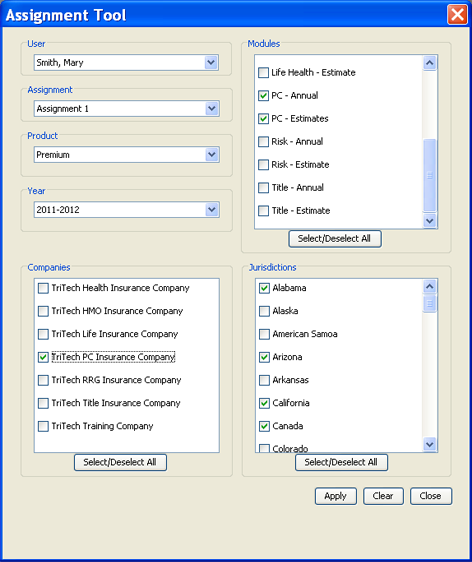
When multiple municipal modules are selected, all municipalities for the selected modules will be assigned. If you select one municipal module only (AL, FL, GA, IL, KY, LA, or SC) you can select specific municipalities from that module to assign.
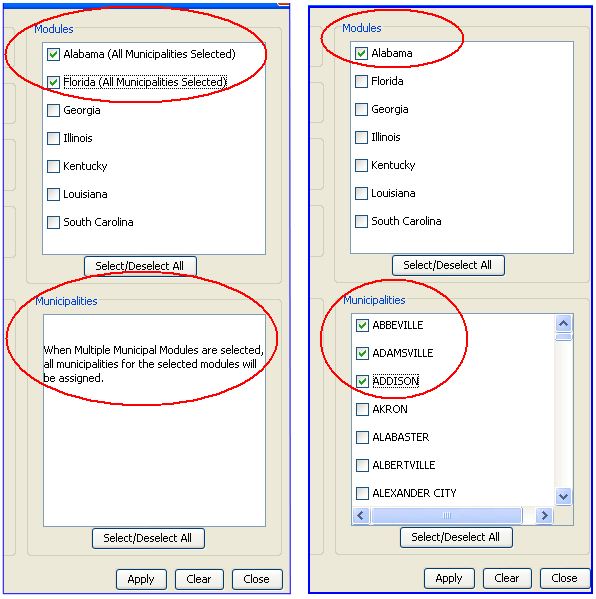
You can assign users to Assignment 1, Assignment 2, Assignment 3, Preparer, or Reviewer.
(If you would like to reset the changes, click Clear to change all settings to how they were displayed when the Assignment Tool was first opened.)
Once the appropriate selections have been made, click Apply to apply the assignment. A message will briefly appear in the left hand corner of the dialog box stating "The User has been Assigned."
Once you are finished, click Close.
When the apply button is selected, all jurisdictions that are selected and are active should be immediately assigned and appear in the assigned tree. If the jurisdiction is not active, it will be assigned and appear in the assigned tree as soon as it is activated.
The assigned tree will appear next to the active and inactive trees. If you cannot see it, go to the View menu and select Dockable Frames, and then choose Display Assigned Tree.
Assignments are also displayed in Calendar. This enables you to track and manage returns more efficiently. To view the Assignments in Calendar, go to Tools, then select Calendar. Beneath the Calendar dates, there are columns, including the Assignments.
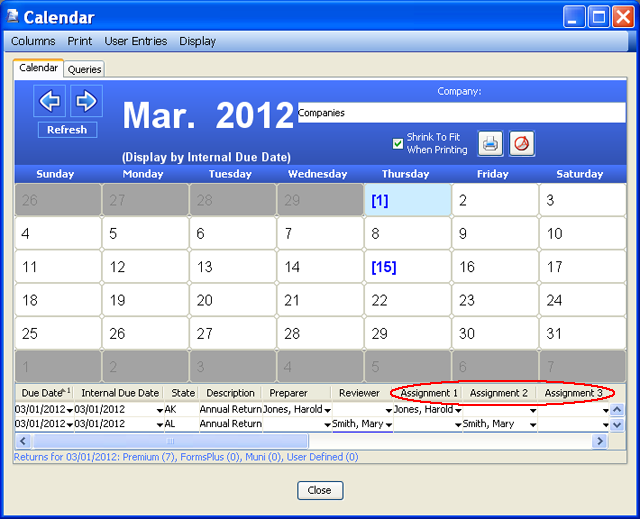
To change the names of the available assignments, right click on the Assignment name and choose Rename Column. Type in the new Assignment name and click OK. When you go back into the Assignment Tool, the new name will appear in the Assignment dropdown box.
You can change the user assigned to the entries by selecting the dropdown down box beneath the assignment heading. For information on assigning non-Enterprise users to Calendar entries, please see the Assignment User Tool help section.
Our website address: www.tritechsoft.com
Our mailing address: 1205 S. Greenville Ave, Allen, TX 75002.
Questions? You can reach us at 1-800-380-6407
Or contact WebSupport here.
©1995-2015 TriTech Software Development Corp. ©2006-2015 TriTech Services Inc. All rights reserved. Premium Pro® is a registered trademark.