Premium Pro Help
Comprehensive Summary Report
The Comprehensive Summary Report allows you to choose which companies you want to see a Comprehensive Summary of Taxes for. You can create multiple reports that contain different sets of companies.
Steps to Access the Comprehensive Summary Report:
- Go to the Report menu and select View Comprehensive Summary Report. Report>Comprehensive Summary Schedule/Report
- A dialog box will appear. Select New.
- Enter a name for the group of companies.
- Select the companies to include in the current report.
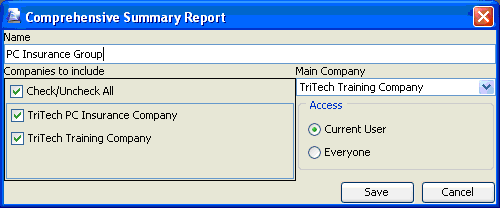
- Select the Main Company. The software will use this company’s summary of taxes options (inclusion of items in determining the effective tax rate) for all companies in the group.
- Choose if you would like to make the report accessible to everyone or accessible to the current user only.
- Click Save.
- Highlight the report and then select Open to view it.
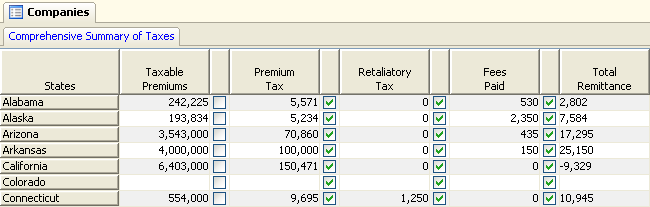
For information on Sorting and Filtering, please click here..
Our website address: www.tritechsoft.com
Our mailing address: 1205 S. Greenville Ave, Allen, TX 75002.
Questions? You can reach us at 1-800-380-6407
Or contact WebSupport here.
©1995-2015 TriTech Software Development Corp. ©2006-2015 TriTech Services Inc. All rights reserved. Premium Pro® is a registered trademark.