FormsPlus Help
A colored icon will appear next to the form name in the navigation tree, identifying the current status of the form.
 Gray Icon - The form has
not been updated for the current tax year.
Gray Icon - The form has
not been updated for the current tax year.
 Red Icon - Not Approved.
The form has been updated but is not approved
for filing.
Red Icon - Not Approved.
The form has been updated but is not approved
for filing.
 Blue Icon - The current
version of the return is available. However, approval
is pending.
Blue Icon - The current
version of the return is available. However, approval
is pending.
 Green Icon - Approved. The
form has been updated and is approved for filing.
Green Icon - Approved. The
form has been updated and is approved for filing.
 Online Icon - Colors indicate
same as above, but the form must be completed
via the state’s online filing system.
Online Icon - Colors indicate
same as above, but the form must be completed
via the state’s online filing system.
The approval status of each form is also displayed in the status bar of Enterprise when you open or highlight a form in the tree.
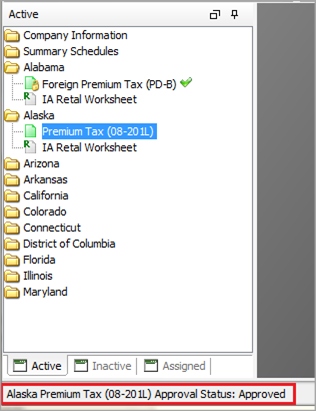
Field colors on each form include pink calculated fields and blue manual entry fields. Calculations occur when the form is loaded and when data is entered directly on the form.
Fields outlined in blue indicate that a hyperlink exists. Hyperlinked fields provide you with the ability to drill-down to the location in the software where the amount is sourcing from. Typically, hyperlinks are used to navigate back to the prior filing period. To navigate via the hyperlink, simply move your mouse over the field with the blue outline and then right-click.
Fields outlined in green contain additional information which is detailed in adjustment schedules. To access the supporting schedule, move your mouse over the field and then right-click. These schedules detail the calculations taking place, and they provide you with the flexibility to adjust your figures even further.
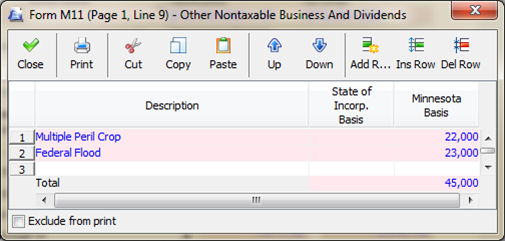
Each Adjustment Schedule also contains an Exclude From Print option. This option provides an additional level of control over the specific Adjustment Schedules you wish to print with the returns.
If multiple items are included in the calculation of a particular field or if the source location is not readily apparent, a triangle in the upper right corner of the field indicates that a tool-tip is available. Tool-tips provide additional information regarding where the amounts used to generate displayed numbers are coming from. To access the tool-tip, hover over it with your mouse.
You may View Multiple Forms simultaneously and Access Prior Year forms.
A Check request is included for each form that requires payment.
You may notice Pop Up Tips pop up the first time you go into a module or a return. These tips contain important information, such as hints to help you better use the software or things to know while filing. If you check the Remind Me Again checkbox, you will see the tip will show up again. If you close the window without checking the box, you will not see the tip again.
Our website address: www.tritechsoft.com
Our mailing address: 1205 S. Greenville Ave, Allen, TX 75002.
Questions? You can reach us at 1-800-380-6407
Or contact WebSupport here.
©1995-2015 TriTech Software Development Corp. ©2006-2015 TriTech Services Inc. All rights reserved. Premium Pro® is a registered trademark.