Pencil & Drawing Tools
The Pencil Tool feature allows the user to add custom markups directly to a form. If a user has the appropriate permissions, pencil marks may be added to locked returns to assist with the review process as well. You may choose freestyle to draw freehand, line, rectangle, oval, or arrow.
When a new drawing tool is selected from the Pencil button drop down, that tool will appear on the toolbar in place of the pencil icon. !NEW
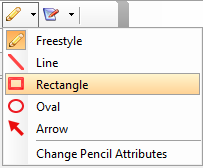
Any custom marks added to a form by the user will also print, if that printing option is selected. To select this option, go to the Tools menu, select options. Then click on the Printing Options tab. Check the box under Review Layer that says Pencil Marks.
- Open a return and view the desired page.
- Click the Pencil icon on the standard toolbar. You may also go the Tools menu, go to Comment & Markup and select Pencil. (Tools>Comment & Markup>Pencil)
![]()
- Selecting the down arrow next to the pencil icon provides you with the drawing tool. You have the option to select freestyle, line, rectangle, oval and arrow.
- Click and hold on the page to drag the mouse pointer to draw a markup.

To delete pencil marks on a form, right click on the markings and select delete.
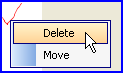
To change the location of an existing mark, select the marking and then right click on the mark and select move. Place the mark in the desired location and click to affix it to that location on the form.
To change the color and width of the pencil, click on the arrow next to the pencil on the tool bar and select Change Pencil Attributes.
Or right click on an existing pencil mark and select Change Attributes.
From here, you can select the Pencil Color and Width.
To exit the pencil mode, click the pencil icon on the toolbar.
Our website address: www.tritechsoft.com
Our mailing address: 1205 S. Greenville Ave, Allen, TX 75002.
Questions? You can reach us at 1-800-380-6407
Or contact WebSupport here.
©1995-2015 TriTech Software Development Corp. ©2006-2015 TriTech Services Inc. All rights reserved. Premium Pro® is a registered trademark.