Premium Pro Help
User Options
From the Tools menu, you can access some options that may be set individually for each user of Premium Pro Enterprise. Tools>Options>User Options tab
- Ignore Audit Popups: Selecting this option will prevent any open audits with a high severity from automatically popping up when viewing a return.
- Use simple folder view: The option will collapse any set of nodes that are currently expanded in the navigation tree before expanding another set of nodes. For example: If the Company Information folder is already expanded and then you expand the Summary Schedule folder, the Company Information folder will automatically collapse.
- Limit open document(s) to: You may limit the number of documents that may be opened simultaneously in the active window.
- Display company abbreviation instead of the full name: You may choose to use the Company Abbreviation in the dropdown box on the Enterprise toolbar, as well as other areas of the software. This is the company abbreviation you entered in the Admin Tool.
- Open Calendar Reminders on starting: Calendar will automatically open upon logging into Enterprise (unless your Administrator has made Calendar unavailable to users). Calendar Reminders for due dates will be displayed in pink.
- Spread Sheet Movement: You may change the cursor movement on a spreadsheet after you press the enter key.
- Return Attachments: The Return Attachments options allows you to choose how you would like to view PDF files that have been added as attachments in Enterprise. If selected, attachments will display in the Attachment Frame. If the checkbox is not selected, the attachments will load in a separate window.
- Summary of Taxes Comparison Allowable Percentage: Set an allowable variance percentage for the Summary of Taxes Comparison Report, which allows you to compare values in the Summary of Taxes in the current year to values in the prior year. Any item over the allowable variance percentage will be highlighted in the report.
- Browser to use for the E-file Assistant and Web Login: You may choose to use either Internet Explorer or Google Chrome when using the E-file Assistant and Web Login.
- When switching modules, open documents should automatically: If you switch modules when you have documents open, the software prompts you to choose to close the documents or leave them open. You may turn this message off and choose to have open documents automatically Close or Remain Open automatically each time you switch modules. If you prefer to select the action each time, you can leave the Prompt option selected.
- Signature Authorization: Users with the appropriate permissions may use the Preparer Signature Tool. Checking this box indicates that the current user authorizes the use of the electronic preparer signature generated by the software to represent their pen-and-paper signature or initials. !NEW
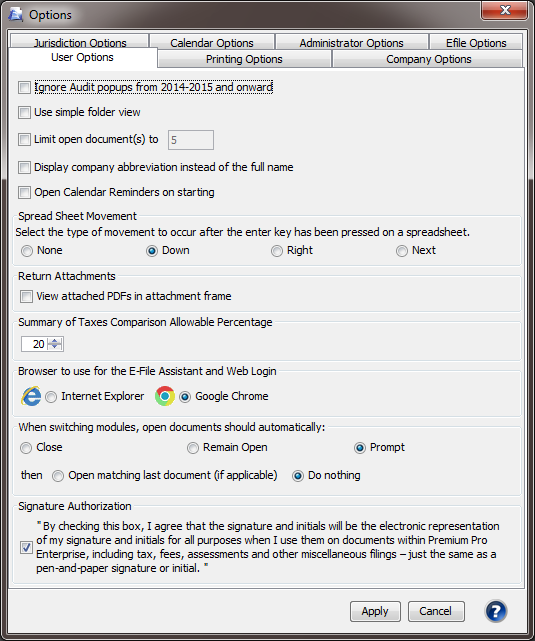
Our website address: www.tritechsoft.com
Our mailing address: 1205 S. Greenville Ave, Allen, TX 75002.
Questions? You can reach us at 1-800-380-6407
Or contact WebSupport here.
©1995-2015 TriTech Software Development Corp. ©2006-2015 TriTech Services Inc. All rights reserved. Premium Pro® is a registered trademark.