|
If you have trouble viewing this email, click here.
|
Learn how to make viewing and reviewing your returns a little easier and faster.
|
|
|
You may have known about the synchronized scrolling option in Premium Pro, but did you notice when you switch pages, each synchronized window will now switch to the same page at the same time? This makes reviewing and comparing returns quicker.
|
|
Give
it a try!
- First, open the items you want to compare in Premium Pro.
- Right click on any item’s tab and select either New Horizontal or Vertical Group.
- Go to Windows>Synchronize Scrolling. (Alt+Shift+S)
- Now, review!
|
|
|
Differentiate between the various field types of read-only returns.
You may have known how to enable a read-only document by right clicking on the light yellow read-only bar to switch to that document’s module.
But now, you can see what field types are on read-only returns without switching years or modules. Calculated fields are outlined in red, manual entry fields are outlined in blue and fields with additional workpapers and schedules are outlined in green.
|
|
|
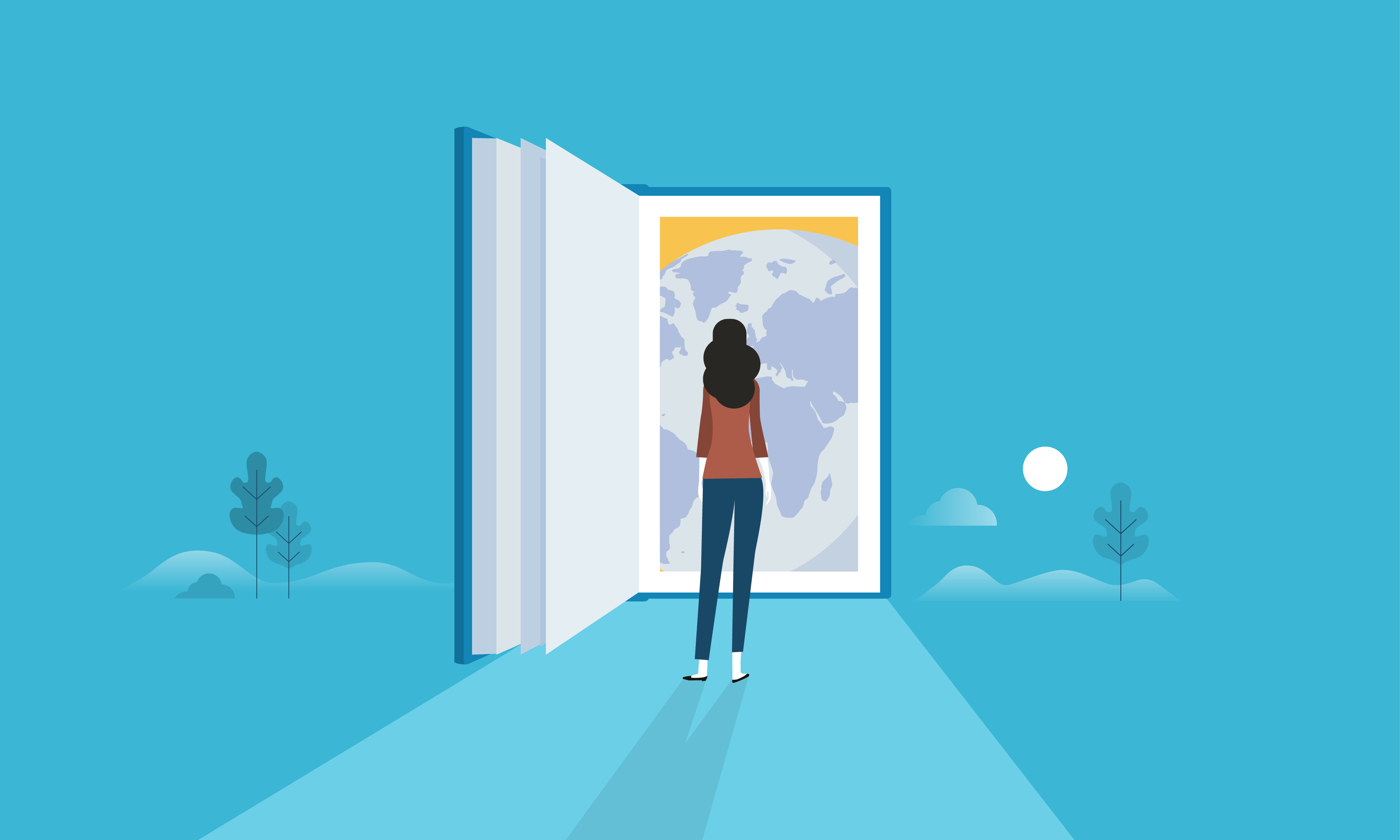
|
Visit TriTech University. Here you will find training courses to help you get the most out of your Premium Pro Products. Both free and for purchase courses are available.
Learn More >
|
|
|