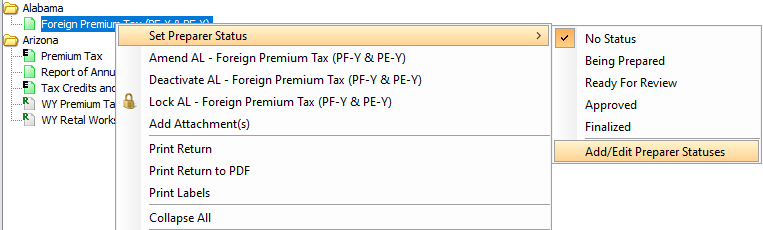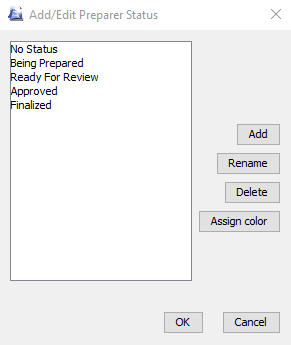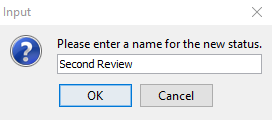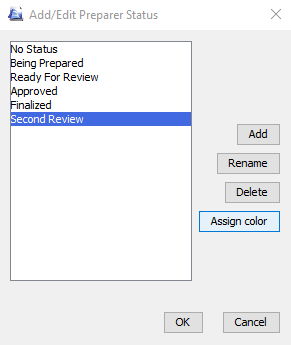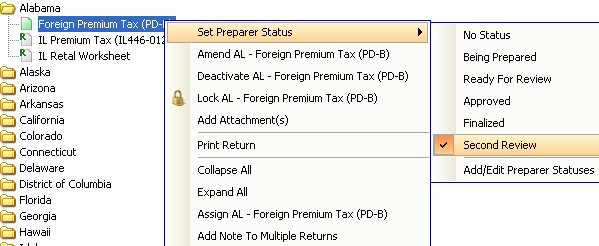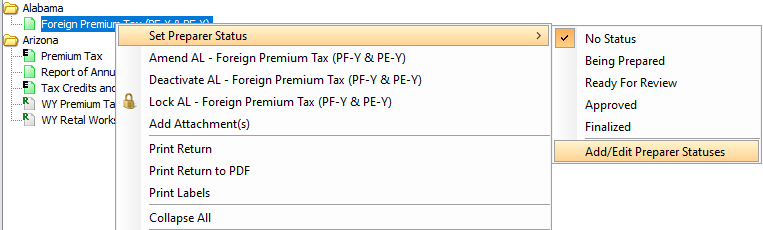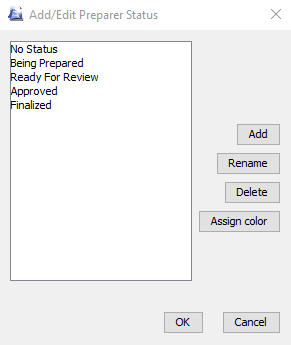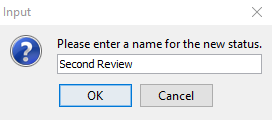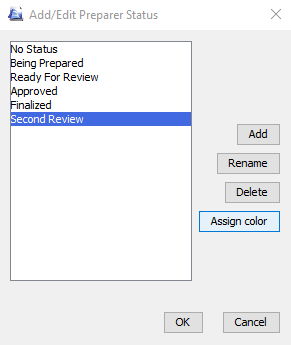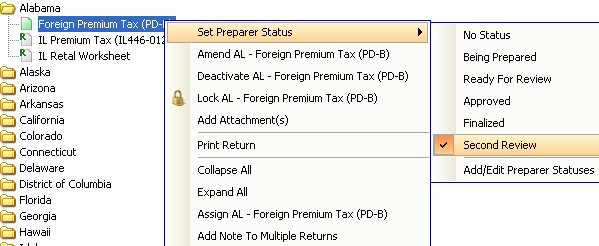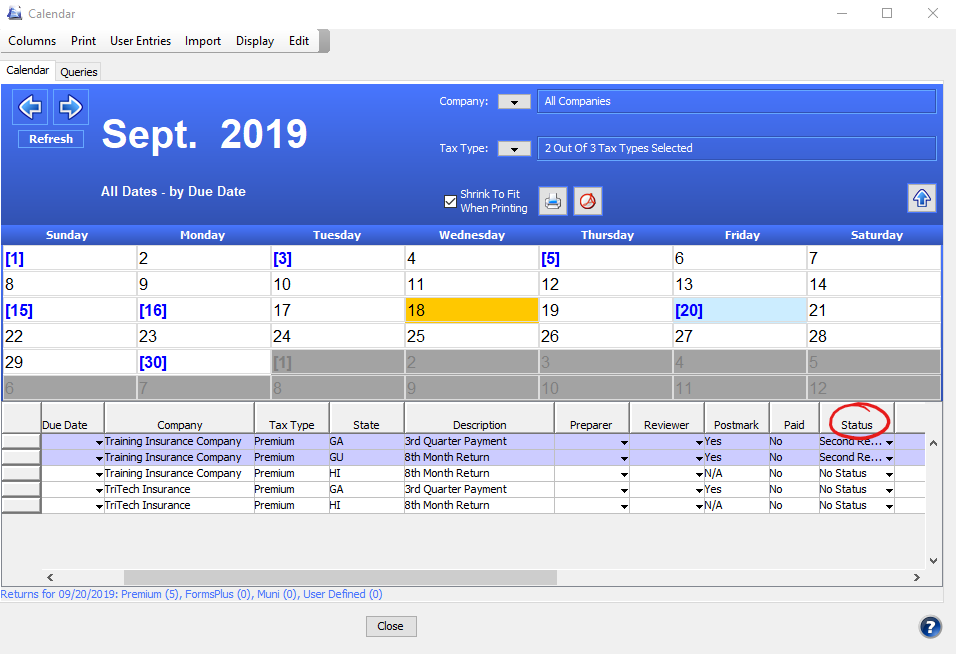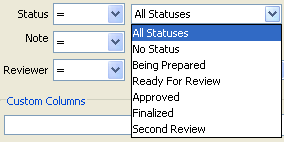Premium Pro Help
Preparer Status
You may set the preparer status of returns and schedules in Enterprise
making it possible to track the progress of each return, from preparation
to finalization.
Steps to Set the Preparer Status
- From the Active Tree or the
Assigned Tree, right click on the
individual return or schedule to set the status of that return or
schedule alone. For returns, you may also right click on the jurisdiction
folder in the Active Tree to set the status of each return within
the entire jurisdiction.
- Go to Set Preparer Status, then choose the appropriate status.
Status Choices:
- No Status (default status)
- Being Prepared
- Ready For Review
- Approved
- Finalized
- Add/Edit Preparer Statuses: You can create custom statuses to meet
the needs of your company.
Steps to Add/Edit Preprarer Statuses
- Right click on a schedule, return, or jurisdiction folder in the
Active Tree.
- Go to Set Preparer Status, then choose Add/Edit Preparer Statuses.
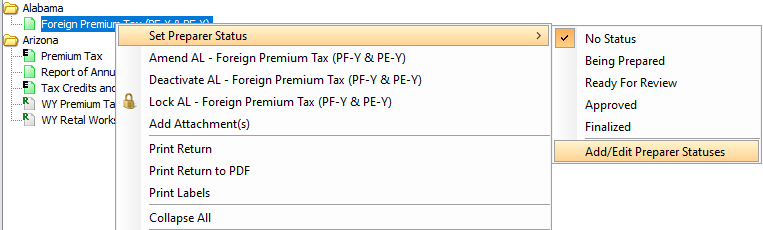
- The Add/Edit Preparer Status dialog will appear. To add a new status,
click Add.
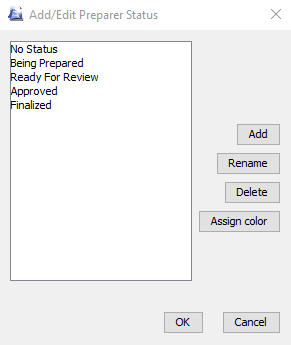
- Type in the name of the new status, then click OK.
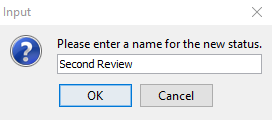
- To add a color to a status so that it is highlighted in the Calendar date list, click on the status and
then choose Assign Color. Choose the color you prefer, then click
OK.
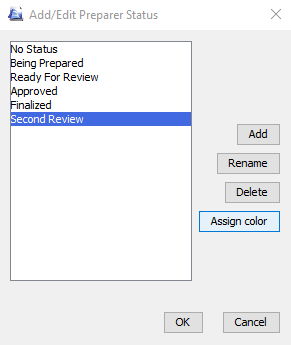
- Click OK again. The new status will now be one of the preparer
status options. You can delete or rename it at any time by selecting
Add/Edit Preparer Statuses. You may rename the default statuses, but
you may not delete them.
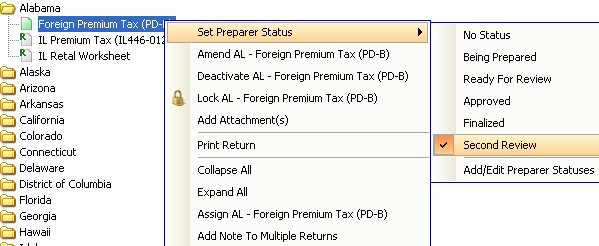
Preparer Statuses in Calendar
The preparer statuses of returns flow to the Premium Pro Calendar as
well. You can view and change the status of each return from the Status
column drop down list in the Calendar date list.
The status you choose from the Status column in Calendar will flow to
the active tree.
You may assign a color to the preparer statuses via the Add/Edit Preparer
Status dialog, which will highlight the entries in Calendar in the date
list with the chosen color.
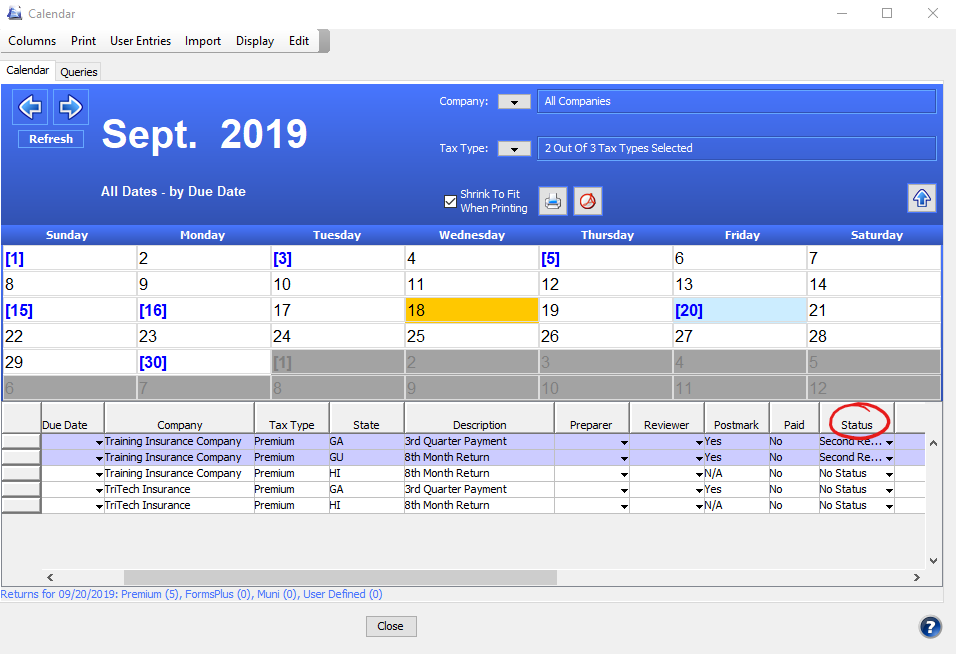
You may also query by the preparer statuses in Calendar so that you
can view only the returns with certain preparer statuses. For more information
about Calendar Queries, please see the related
help file.
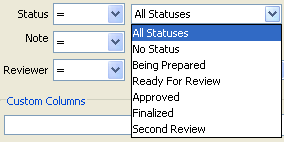
Our website
address: www.tritechsoft.com
Our mailing
address: 1205 S. Greenville Ave, Allen, TX 75002.
Questions?
You can reach us at 1-800-380-6407
Or
contact Support
here.
©1995-2019
TriTech Software Development Corp. ©2006-2019 TriTech Services Inc. All
rights reserved. Premium Pro® is a registered trademark.