If you have an excessive number of exceptions, it is best to review the original ASCII files for errors. Ensure all addresses in the ASCII files are physical addresses and ensure all records are in the correct ASCII file format. Recreate the ASCII file to address these problems and reprocess the file. If you have a manageable number of corrections, you may correct addresses individually within Allocator.
The Geocode Address dialog is used to re-assign a source address to a different matched address. It is used to correct addresses which receive a bad match code during the initial processing of the Source ASCII file. You may also use the dialog to change the matched address, even if a good match code is already assigned.
If the source address processed is not valid, you may retype the address in the fields provided and reprocess it. Although this may return the matched address you want, it will not change the source address of the policy. In order to do this, you must edit the record.
Steps to update an incorrect address
Correcting an address can be performed from any report (except the Allocation Summary and County Allocation reports). However, the process is typically done from the Match Exceptions report.
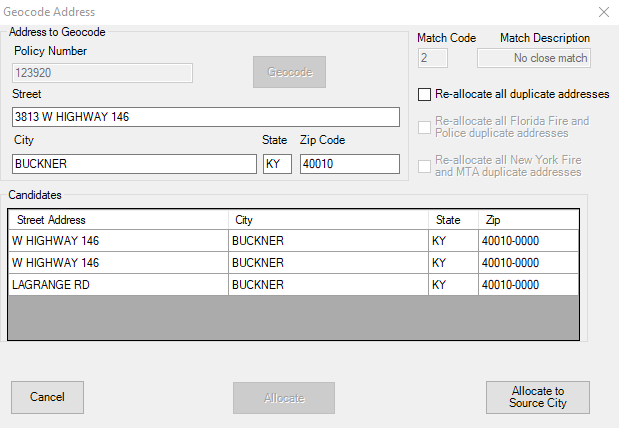
Any address that is changed will appear on the Address Changes report. All reports will be updated to reflect the new matched address. Corrected addresses previously appearing on the Match Exceptions report will no longer appear on that report.
*When Allocating to Source City, the source city name that you originally processed, not the name typed into the Geocode Address window is used. If the source city is misspelled, the policy will still not appear as taxable. You must correct the underlying record by correct the source city name by editing the record. Policies assigned a match code of greater than 1 are already assigned to the source city. It is not necessary to Allocate to Source City unless you wish to remove the records from the Match Exceptions report.
Other Options
The options to Re-allocate all duplicate addresses and Re-allocate Florida Fire and Police duplicate addresses are set in the tools options. Go to Tools>Options and then go to the Miscellaneous tab. Select the options you wish to use as your default. From within the Geocode Address dialog, you may override the options you set as your default by selecting or de-selecting the appropriate check boxes. For more information on these options, see the Options topic.