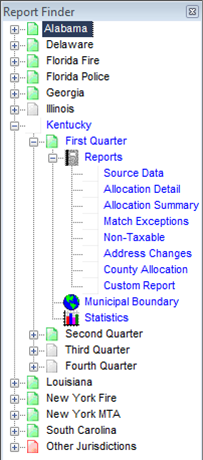The Report Finder is used to access all of the reports and maps available in the Premium Pro Allocator software. Each supported state is organized into a hierarchy, similar to Windows Explorer. To access the reports and maps for each state, simply expand the state node, then expand the report category. Each report in the selected category will be listed. Double-click the desired report to display it.
There are status icons to indicate if states and quarters are ready to be used. If a node is ready, it will have a green checkbox next to it in the tree. If it is not ready to be used, it will have a red X next to it in the tree. When you process premiums, you will also notice the status icon and description on the Process Premiums dialog box.
The Report Finder is enabled once a report file is opened. If the current report file contains address data for a supported state, the state will be highlighted in blue. This allows for quick and easy assessment of the contents of each report file. (For the state of Kentucky, the address data is divided into four quarters. A quarter node will only be highlighted in blue if address data exists for the quarter.)
Once the ASCII file has been processed, use the tree to load the various reports. The state you processed will turn blue in the tree to indicate that the state is active. After processing premiums, Allocator generates several reports. To access the reports, expand the state node in the tree, and then expand the Reports node. Double-click on the report you want to see. If processing Kentucky premiums, you must expand the node for the appropriate quarter, and then select the report.