The Process Premiums dialog is used to process an ASCII_file comprised of addresses, premium amounts, and other key information. This dialog can be accessed from the following file menu: File\New\Process. When Premium Pro Allocator finishes processing the ASCII file, a report file will be created.
This dialog can also be used to append additional records to an existing report file, without having to create a new file. To do so, select the following menu: Tools\Process\Process File.
Allocator uses colored icons to indicate the status of each module.
![]() Gray Icon - Not Updated. The state module has not yet been updated for
the current tax year.
Gray Icon - Not Updated. The state module has not yet been updated for
the current tax year.
![]() Green Icon - Ready to Use. The state module has been updated and is ready
to use.
Green Icon - Ready to Use. The state module has been updated and is ready
to use.
![]() Red Icon - Other Jurisdictions. Cannot be used for filing.
Red Icon - Other Jurisdictions. Cannot be used for filing.
Steps to Process Premiums
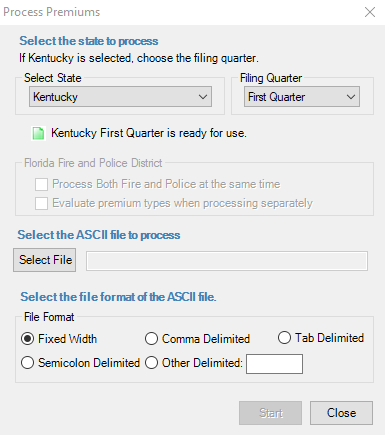
Additional Information:
* You may select multiple ASCII files to process at one time. If you do so, you will be prompted to include the results in one report file or to include the results of each ASCII file in separate report files. If you process each as a separate report file, you will not be able to change the report filename in the Save As dialog for each subsequent report file.
If the ASCII_file contains policy data for states other than the selected state, this data will be displayed in the Other jurisdiction. From the Other jurisdiction, you may transfer the records to one of the supported states. If you want the out of state record to appear in the state you are processing, select the appropriate Option on the Options\Miscellanous tab.
The title bar of the Process Premiums dialog will display a progress bar displaying the number of policies processed. A progress bar will also display in the status bar at the bottom of the program. When the process is complete, the Process Premiums window will close. Allocation reports can now be accessed using the Report Finder.
A report file cannot be larger than two gigabytes. There are limits to how much data can be displayed in a report. so you may have to create custom reports or filters to limit report size. When creating a new report file, click the Select File button and select multiple ASCII files at one time. Allocator will process each ASCII file and append the results to the same report file.
If an error occurs during processing, a log file is created in the default report file folder (see Options) with the same name as the ASCII_File, but with an extension of ".log". This log file can be viewed in any text editor, such as Windows Notepad or WordPad. The log file contains details about the error(s) that occurred, and the line number in the ASCII_File that caused the error. This information will help to determine how to correct the problem. If you are unable to determine the cause of the problem, please contact TriTech Software Technical Support.