The Print menu allows you to print multiple returns, schedules, and reports. You may also adjust some of your print options from this location as well. From the File Menu, select Print to access the Print Menu.
The first tab of the Print menu is organized into sections: Company, Jurisdictions Filings, Company Information, Summary Schedules, Reports, and Address Labels.
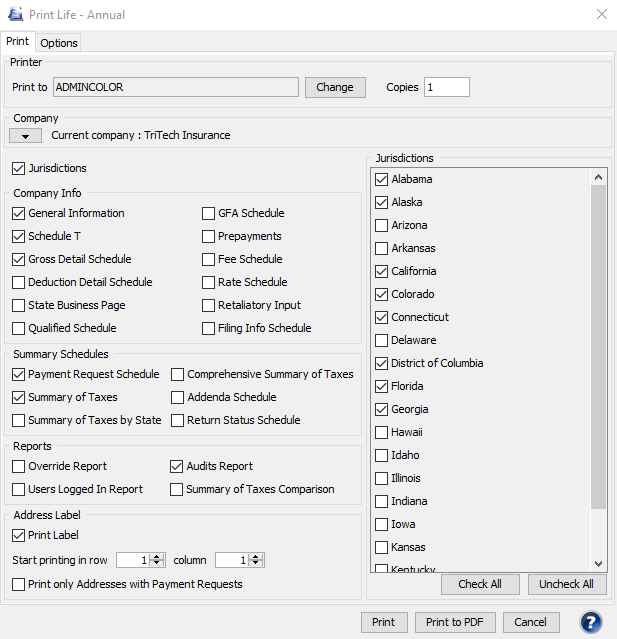
In the Company Section, click the down arrow beside the current company name to see a listing of all available companies. Place a check mark next to the desired companies and select close.
Selecting an item in the Company Information, Summary Schedules, and Reports will print the selected item(s) for the selected company (s). If you choose Jurisdiction Filings or Address Labels, the Jurisdiction Selection area on the right side of the menu will be enabled. If the only one company is selected, only the active jurisdictions for that specific company will appear in the Jurisdiction Selection area. Otherwise, the Jurisdiction Selection area will list all jurisdictions. You must select at least one jurisdiction in order for filings or labels to print. The program supports Avery 5160 labels for printing the address labels. (See also Right Select Print Labels.)
You may choose to print either all active jurisdictions or selected states. If you print selected states, you will need place a check beside the desired jurisdiction. Once you have made your selections, you may go to the Options tab to verify the default items that will print for the Jurisdiction(s).
Any changes made to the Options from the Print Menu are temporary and will only affect the current print job. To change the Print Options for all future print jobs, you will need to make the modifications in the Print Options via the Tools menu.
The company name, page number, and current date and time can be printed as a banner on each page of a return and schedule. The banner can be printed as either a header or footer.
Print Jurisdictions With (Premium Tax)
The Print Jurisdictions With options allow you to specify which items are printed when you choose to print a state from the Print menu. You may choose to print the following items: State Returns, Supporting Schedules, Worksheets, Attached PDFs Marked as Print, Retaliatory Returns and/or Worksheets, State Business Page, Schedule T, Payment Requests, Preparer Notes, the State Filing Information Page, and Return Instructions. For Property and Casualty companies, there is also an option to print only the Ocean Marine returns.
For estimate returns, you also have the option to print all quarterly filings based on the month the returns are due.
Print Jurisdictions With (FormsPlus)
The Print Jurisdictions With options allow you to specify which items are printed when you choose to print a state from the Print menu. You may choose to print the following items: Returns, Payment Requests, Attached PDFs Marked as Print, Preparer Notes, and Return Instructions.
Please note that any changes made to the Options tab from the Print Menu are temporary and will only affect the current print job.
Print Jurisdictions With (Municipal)
The Print Jurisdictions With options allow you to specify which items are printed when you choose to print a state from the Print menu. You may choose to print the following items: Returns, Payment Requests, Preparer Notes, Attached PDFs Marked as Print, State Filing information, and Return Instructions.
If you added Stamps or Pencil marks to any return, you may check the checkboxes next to Stamps and Pencil Marks if you wish to have the markups print with the returns.
From the Print Menu, you can also change the printer and number of copies desired for the current selected items.
To print your selections to the default printer, click the Print Button. You may also print the selected items to PDF by clicking the Print to PDF button on the Print Menu.
Please note that when selecting to print multiple companies, the printouts will be collated by jurisdiction.
Our website address: www.tritechsoft.com
Our mailing address: 1205 S. Greenville Ave, Allen, TX 75002.
Questions? You can reach us at 1-800-380-6407
Or contact Support here.
©1995-2019 TriTech Software Development Corp. ©2006-2019 TriTech Services Inc. All rights reserved. Premium Pro® is a registered trademark.