Premium Pro Help
You may set the preparer status of returns and schedules in Enterprise making it possible to track the progress of each return, from preparation to finalization.
- From the Active Tree or the Assigned Tree, right click on the individual return or schedule to set the status of that return or schedule alone. For returns, you may also right click on the jurisdiction folder in the Active Tree to set the status of each return within the entire jurisdiction.
- Go to Set Preparer Status, then choose the appropriate status.
Status Choices:
- No Status (default status)
- Being Prepared
- Ready For Review
- Approved
- Finalized
- Add/Edit Preparer Statuses: You can create custom statuses to meet the needs of your company.
- Right click on a schedule, return, or jurisdiction folder in the Active Tree.
- Go to Set Preparer Status, then choose Add/Edit Preparer Statuses.
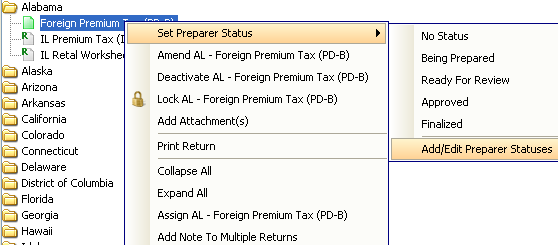
- The Add/Edit Preparer Status dialog will appear. To add a new status, click Add.
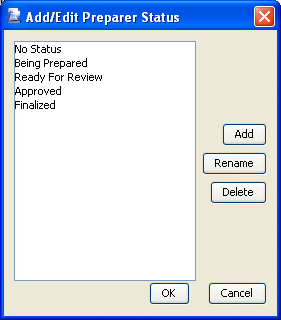
- Type in the name of the new status, then click OK.
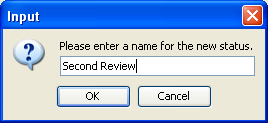
- Click OK again. The new status will now be one of the preparer status options. You can delete or rename it at any time by selecting Add/Edit Preparer Statuses. You may rename the default statuses, but you may not delete them.
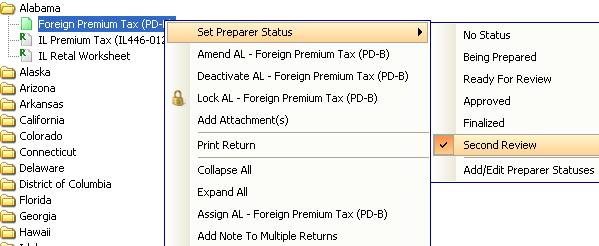
The preparer statuses of returns flow to the Premium Pro Calendar as well. You can view and change the status of each return from the Status column drop down list in the Calendar date list. The status you choose from the Status column in Calendar will flow to the active tree.
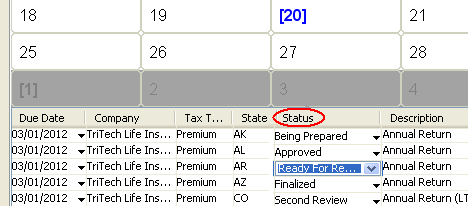
You may also query by the preparer statuses in Calendar so that you can view only the returns with certain preparer statuses. For more information about Calendar Queries, please see the related help file.
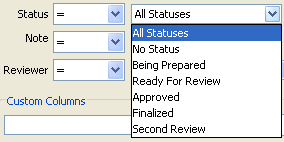
Our website address: www.tritechsoft.com
Our mailing address: 1205 S. Greenville Ave, Allen, TX 75002.
Questions? You can reach us at 1-800-380-6407
Or contact WebSupport here.
©1995-2015 TriTech Software Development Corp. ©2006-2015 TriTech Services Inc. All rights reserved. Premium Pro® is a registered trademark.